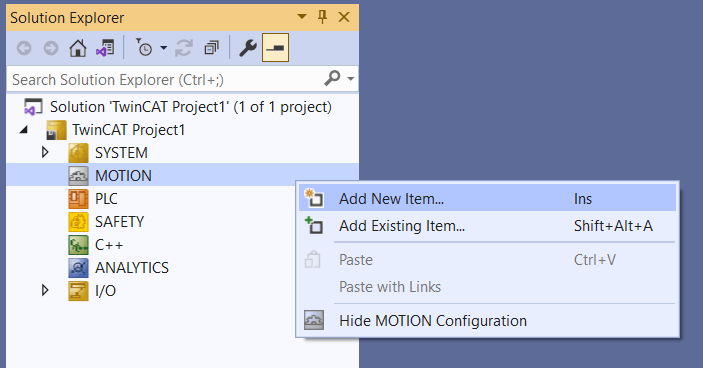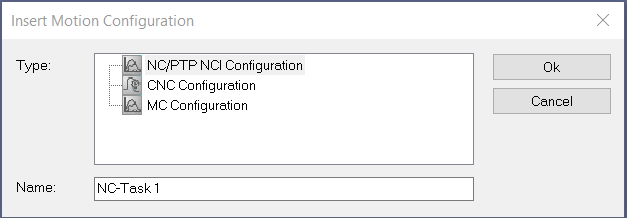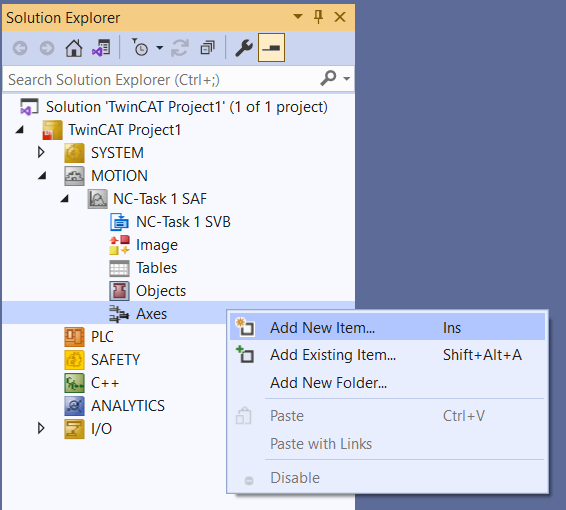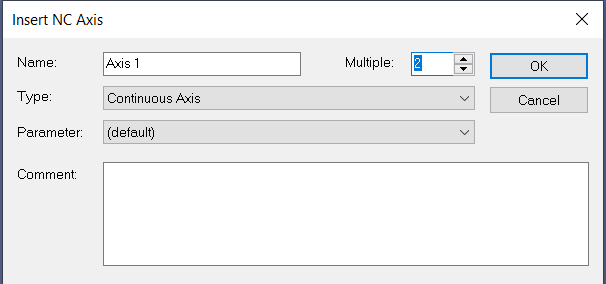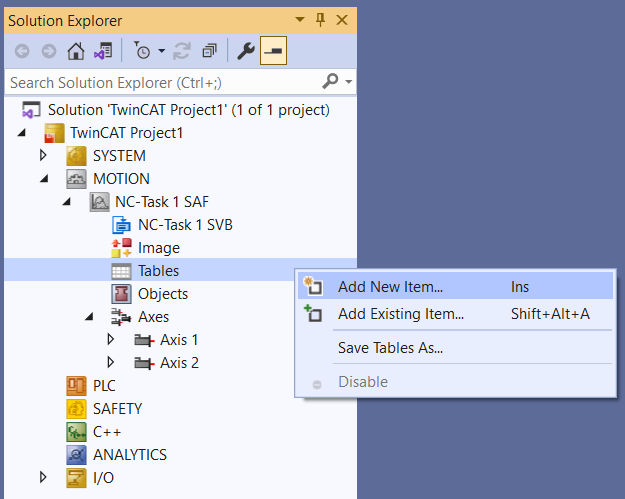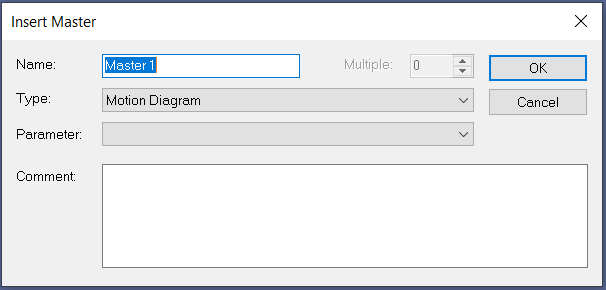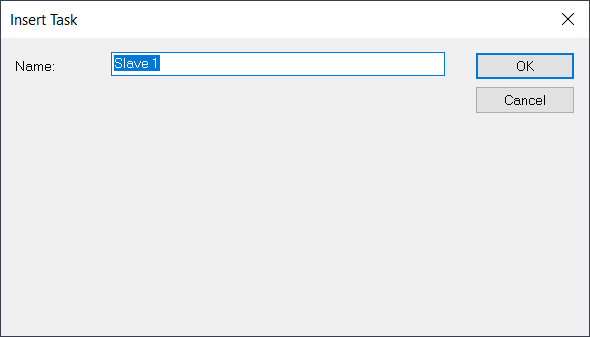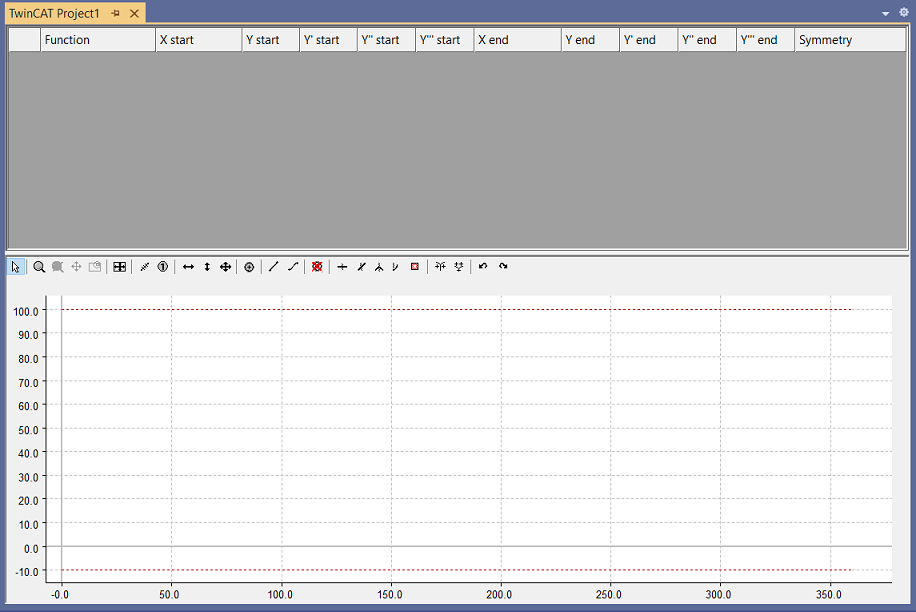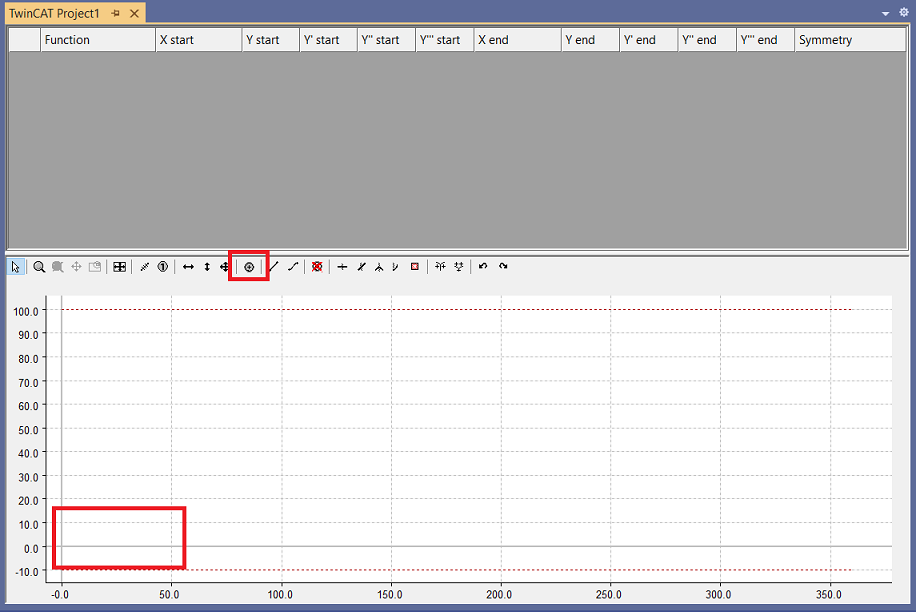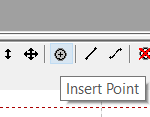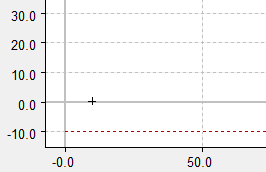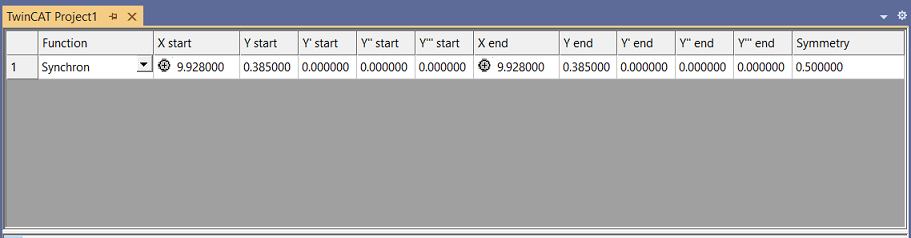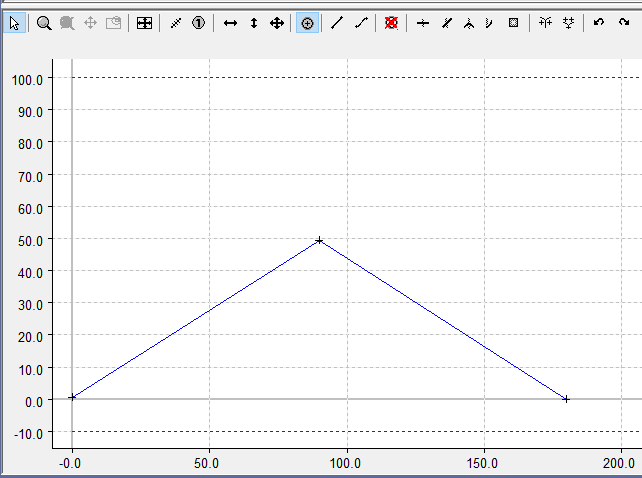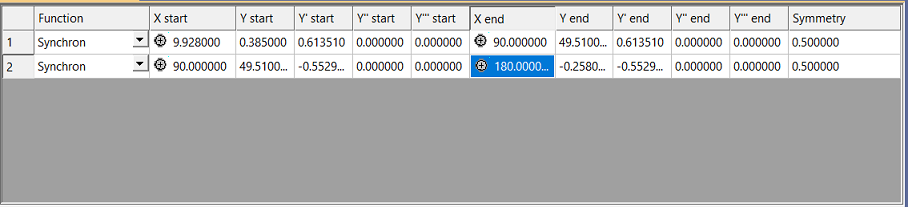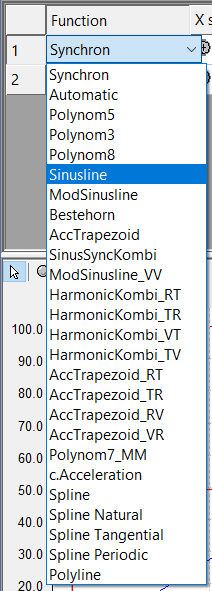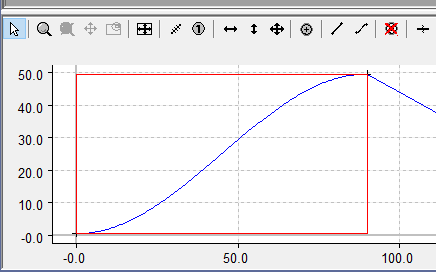5.1. 電子カム¶
TwinCAT XAEのCam Design Toolを使用してCamを作成することができます。
注釈
本節では、PLCOpenに準拠したモーション機能(PLC NC)が提供するカム機能(TF5050)を設定するためのツール:Cam Design Tool TE1510の使い方をご説明します。
警告
TE1510のライセンスがない場合、新規作成は可能ですが、編集することができませんのでご注意ください。
前準備¶
NC Task を追加する¶
MOTION>Add New Item...を選択する。
目的の NCTask を作成する。
Axis を追加する¶
Axes>Add New Item...を選択する。
Master と Slave 用に 2 軸 Continuous Axis を追加する。
Master の追加¶
Tables>Add New Item...を選択する。
Motion Diagram で Master を追加する。
Slave の追加¶
Master>Add New Item...を選択する。
Slave を追加する。
Cam の作成¶
Motion の作成¶
Slave を選択します。
上がポイントの情報画面(上部)下がプロファイル画面(下部)
Insert Point を選択します。
下部にポイントを作る。
ポイントができると上部にポイントのデータが自動生成されます。
ポイントを 2 つ追加する。
上部のデータも自動追加されます。
グラフの形状を変える¶
上部の Fuction でグラフの形状を変更できます。
Function に合わせてグラフが変化します。